Sidebar
Tutorial Video
Introduction
Today I'll guide you through Noteey's sidebar in detail. These sidebars help us more easily access and manage various functions and content in Noteey.
Left Sidebar
Function List
The most important part of the left sidebar is the function list, which includes:
- Home: Your personal visual homepage and dashboard.
- Projects: Displays all project lists.
- Journal: Used for recording your daily work and study.
- Library: View and manage all content stored in the library.
- Tags: Manage all tags efficiently.
- Highlights: View all highlighted content.
Additional Lists
Below the function list, there are two useful lists:
- Favorites: Quick access to frequently used items.
- Recents: Displays recently accessed content. Both lists can be expanded or collapsed by clicking, keeping the interface neat.
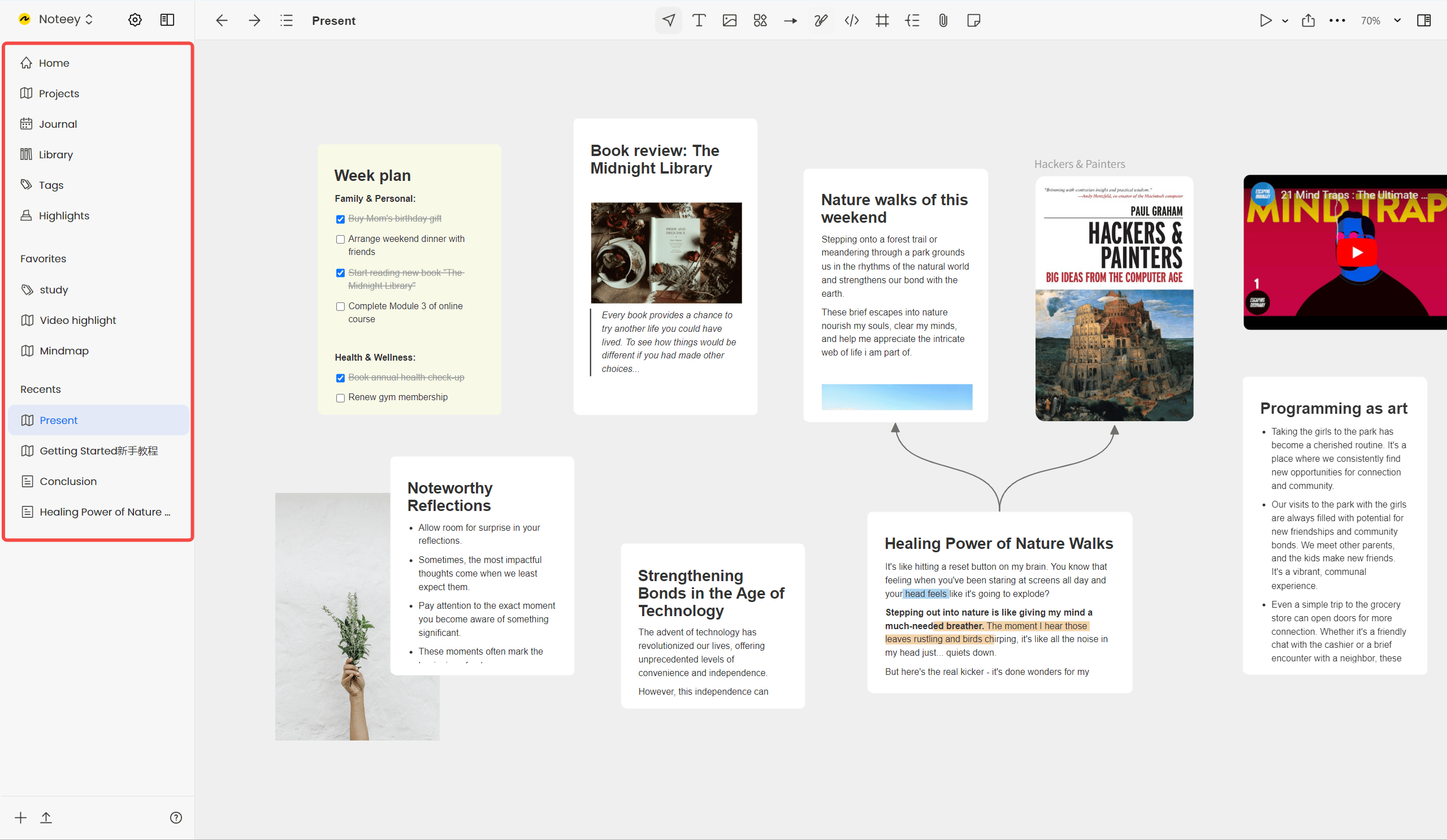
Customization
Through settings, you can hide less frequently used options. However, Projects and Library cannot be hidden.
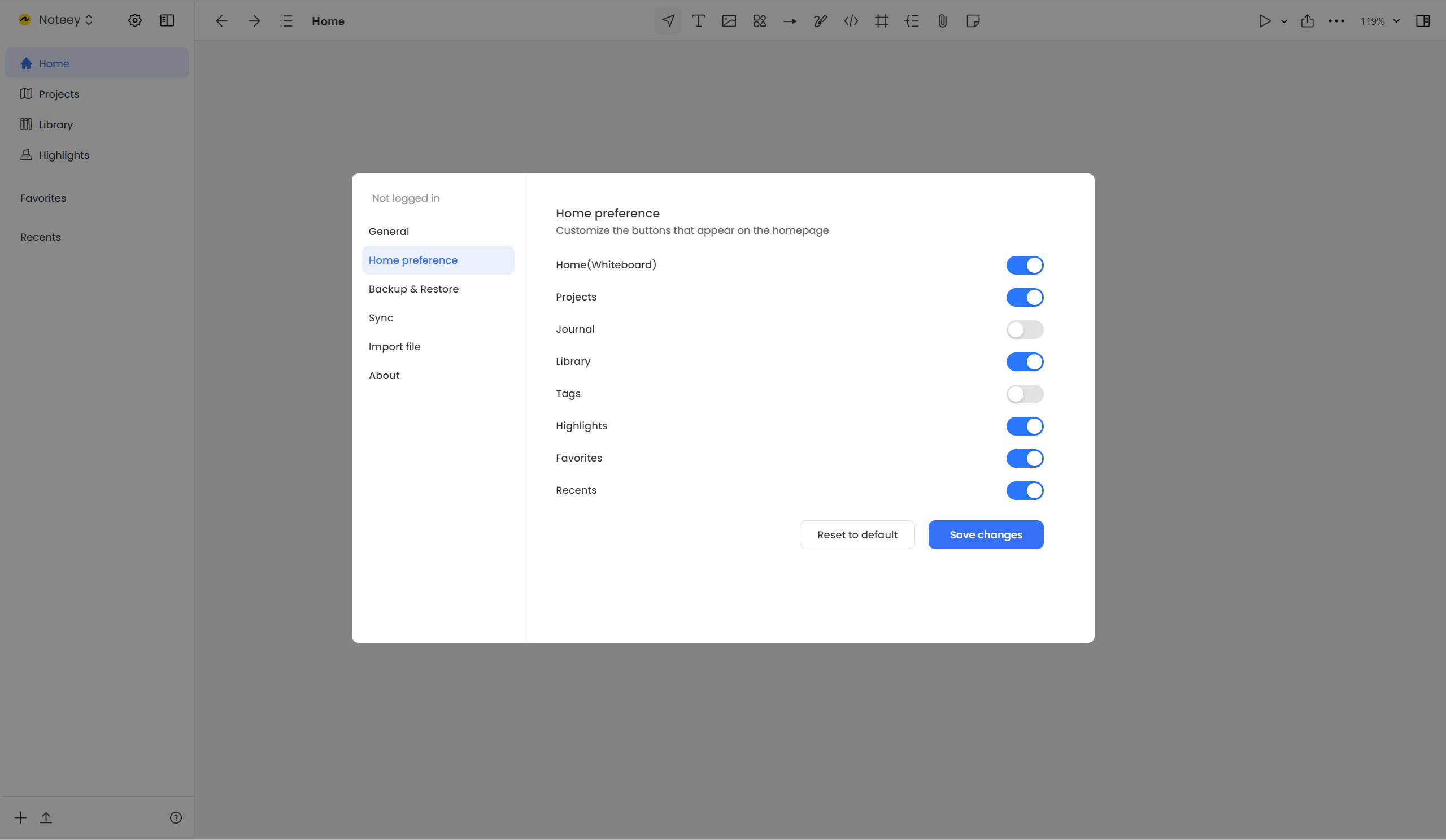
Right Sidebar
The right sidebar allows for split views, enabling you to view multiple pieces of content simultaneously, which is very convenient. It consists of four tabs:
1. Library Tab
- View all content, including cards, PDFs, and videos.
- Directly open and create new cards.
- Powerful filtering options:
- Filter by content type, tags, and projects.
- Current Project/Board Filter: Instantly display all content referenced by the current project or board.
- For highlights, both the referenced highlight and the source document appear in the filtered results, making topic research easier.
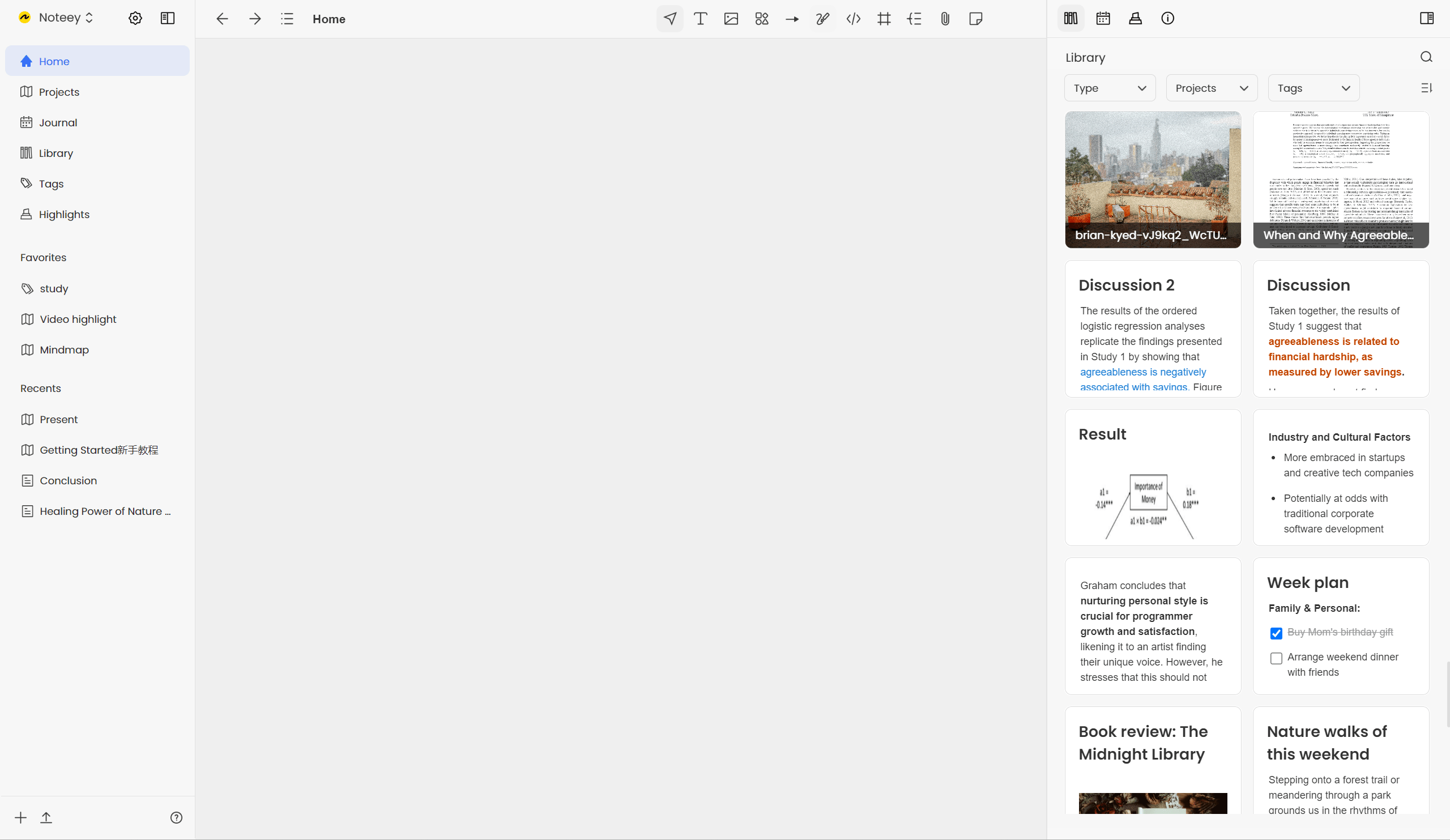
2. Journal Tab
- Record daily journal entries.
- Freely switch between different dates to view historical records.
3. Highlights Tab
- Displays all highlights made in PDFs and videos.
- Clicking a highlight directly opens the source file and highlights all annotations within it.
4. Info Tab
- Displays current project information by default.
- When selecting an element on the board, it shows details of the selected card, annotation, PDF, highlight, etc..
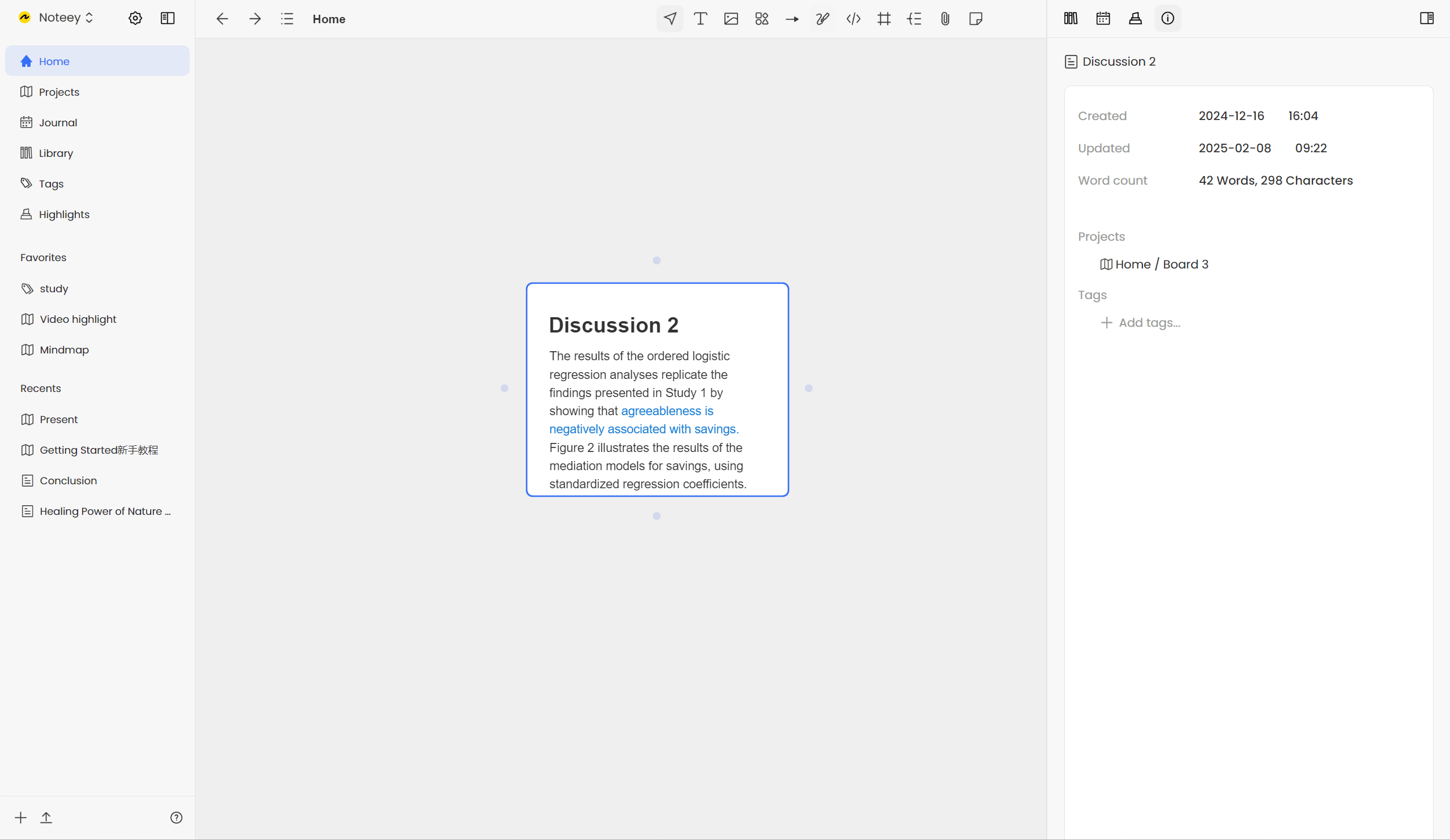
Using Split View
The right sidebar can also be used in cards and journals, enabling you to open and edit two cards simultaneously.
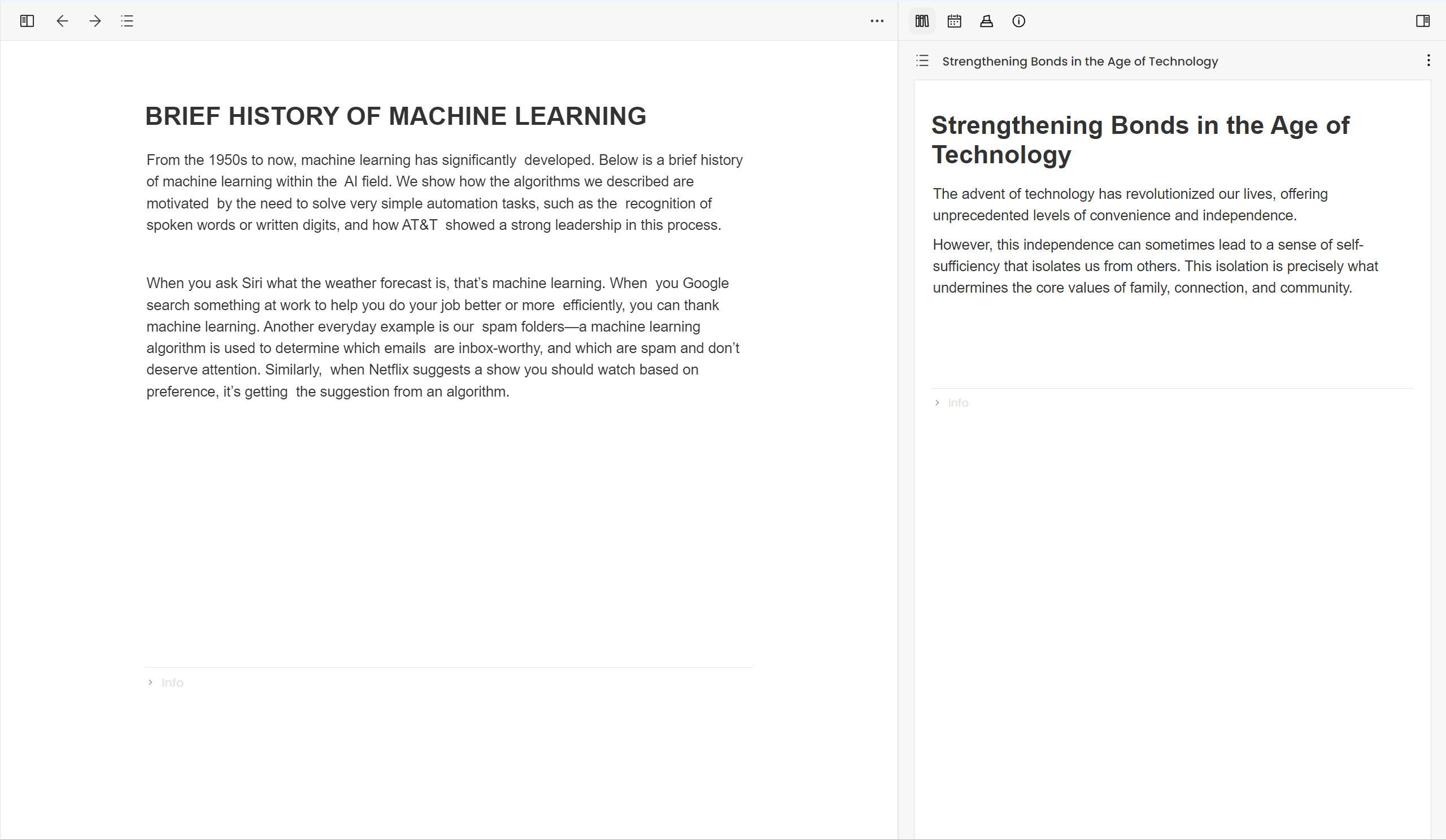
Conclusion
By mastering the left and right sidebar features, you can work more efficiently in Noteey. Proper usage of these features will help you manage and organize content more effectively.