Card
As the core content unit in Noteey, cards offer flexible and diverse ways to create, edit, and manage content, making recording and organizing more efficient.
Creating Cards
In Noteey, you can quickly create cards in multiple ways:
- Double-click to create: Double-click on the canvas to instantly generate a new card.
- Right-click menu: Right-click on the canvas and select the "New Card" option.
- Keyboard shortcut: Press the "C" key in any interface to create a card instantly.
Content Editing
- Text styling: Freely adjust text size, color, and other formatting options.
- Rich content: Type "/" to insert various elements:
- Multi-level headings, images, web links
- To-do lists, bullet lists, numbered lists
- Block quotes, math formulas, code snippets, and more
- Quick references: Type "@" to reference other cards, projects, or journals.
- Drag-and-drop: Directly drag content from the right side panel into the card.
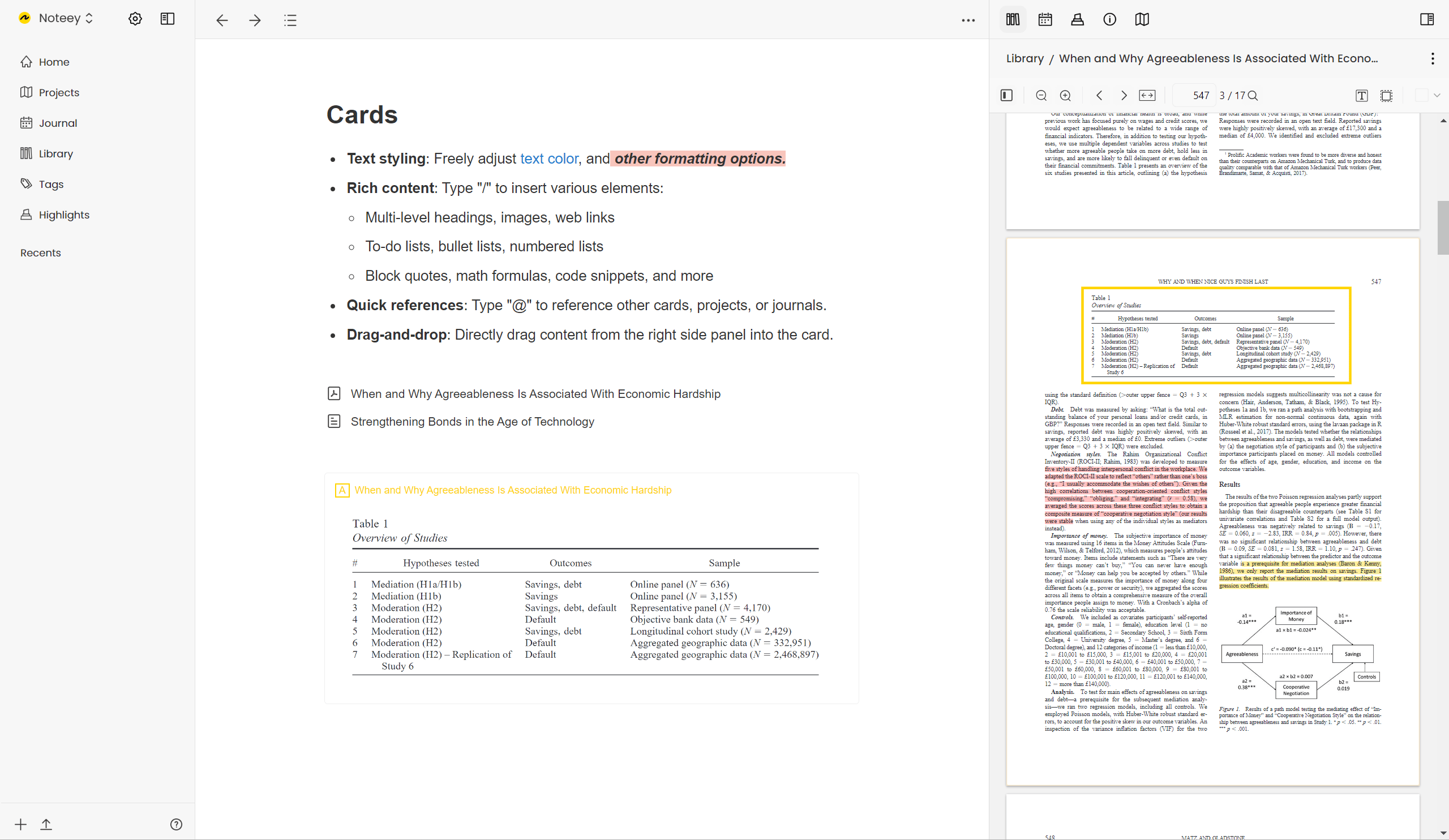
Card Management
- Independent entities: Each card is stored independently in the library and can be reused across different projects.
- Batch actions: Perform operations on multiple cards simultaneously, such as:
- Adding/editing tags
- Exporting as PDF or Markdown
- Batch deletion
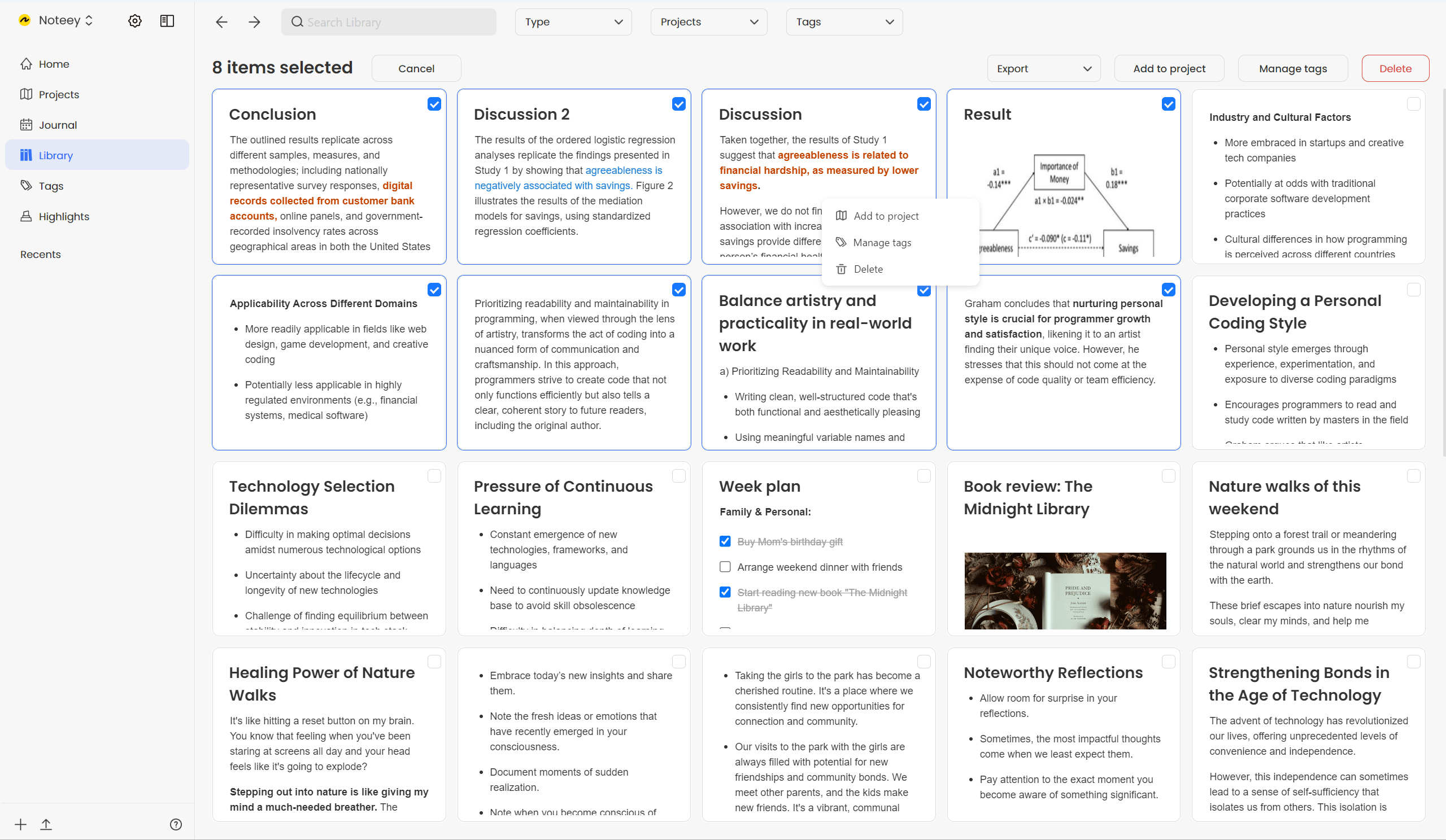
Efficient Reading
- Highlighting: Add highlights to text or other content in cards (see the "Card Highlight" for details). Highlights can quickly be tagged for organization.
- Favorites: Save important cards to your Favorites for quick access.
Viewing Modes
Cards support multiple viewing modes to suit different scenarios:
- Canvas mode: View and edit directly on the canvas.
- Popup mode: Open in a standard popup or floating window.
- Sidebar mode: View in the right sidebar.
- Full-screen mode: Focus on a single card without distractions.
Canvas Operations
- Connecting lines: Quickly add connecting lines between cards or other elements on the canvas.
- Collapse/expand: Fold or unfold cards on the canvas as needed.
- Hide cards: Select and hide multiple cards on the canvas. Hidden cards will not appear in the library.
Whether you're capturing ideas, enriching content, or building knowledge connections through highlights and connecting lines, cards adapt to various needs. Mastering card features will help you construct your own knowledge network in Noteey.