Image
Tutorial Video
This tutorial will tell you how to import, edit, and manage your images in Noteey.
Image Import
Noteey provides multiple ways to import images:
Importing to Canvas
-
Copy an image to the clipboard and press Cmd/Ctrl+V to paste it directly onto the canvas. Very easy!
-
Click the Image icon in the top toolbar and select local images to import.
-
Need to import multiple images? No problem, just multi-select them and import.
Importing to the Library
- Copy an image to the clipboard, then navigate to the Library and press Cmd/Ctrl+V to paste it, inserting the image into the Library.
- Important Tip: Images added to the canvas are stored only in the current project by default. If you want to reuse an image in other projects, right-click it and select "Add to Library" to save it.
Image Reuse
Next, let's see how to reuse images across different projects and cards:
- Open the right-side panel and select "Images" under content type. Look, now you can directly drag images from the library to the canvas.
- In the Library, select multiple images and click "Add to Project" to insert them into your project.

Image Browsing
Browsing images on the canvas is also very simple:
- Double-click any image on the canvas to open it.
- Use the forward and back buttons to browse through all images.
Image Customization
Show or Hide Image Title
- Click the "Show title" icon to display the image title, and click again to hide it.
Image Cropping
- Use the crop tool to freely adjust the image’s aspect ratio.
Adjust Image Style
Look here, you can:
- Drag to adjust the image size.
- Modify the corner radius.
- Add and adjust borders.
- Even adjust image transparency.
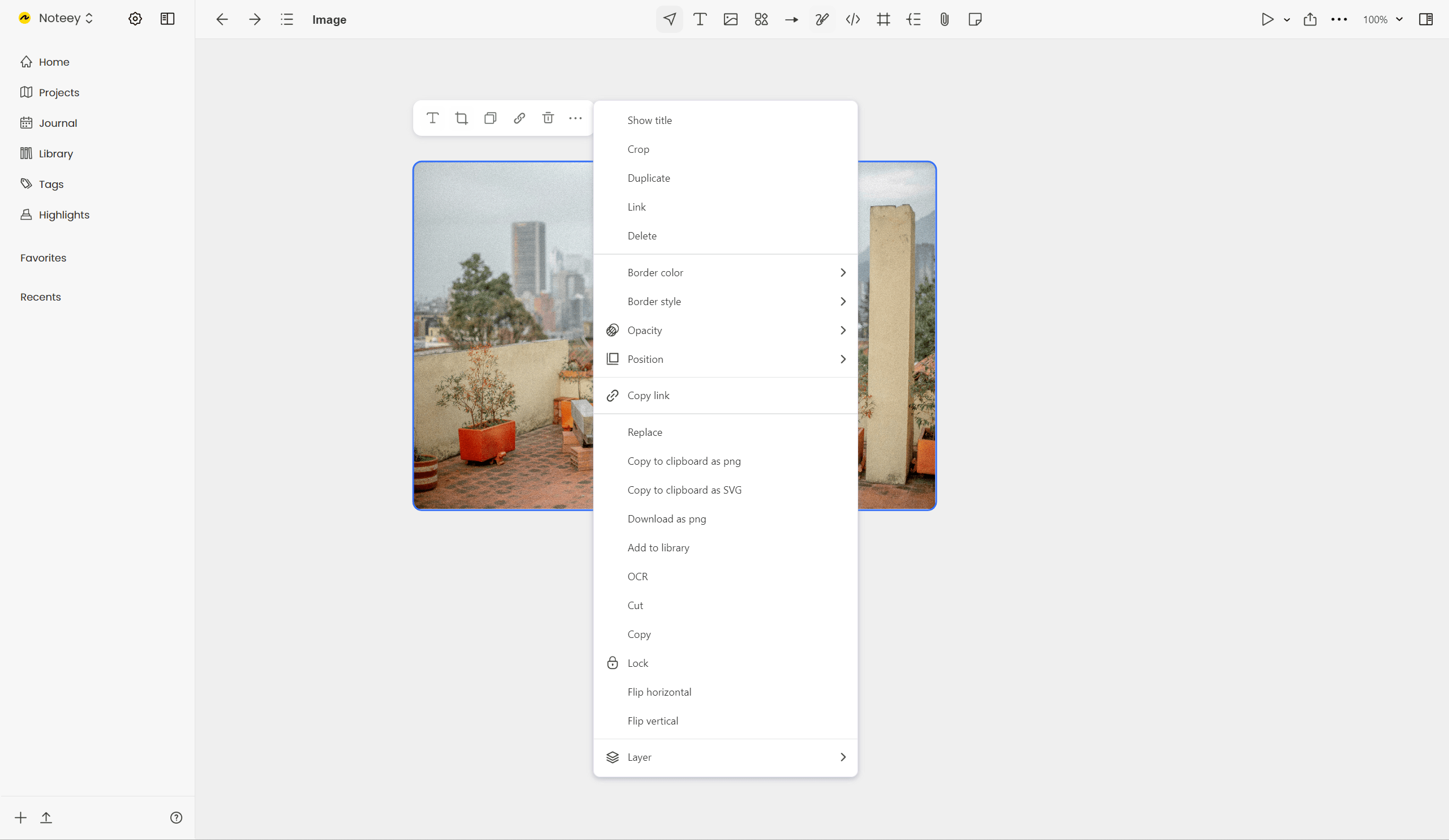
Add Links to Images
This is a very powerful feature! You can add various links to images, which can be:
- Web links
- Local files
- Other projects
- Specific cards
- Even videos or highlights
Batch Management
In the Image Library, you can easily achieve batch management. For example:
- Select multiple images and add tags to organize them.
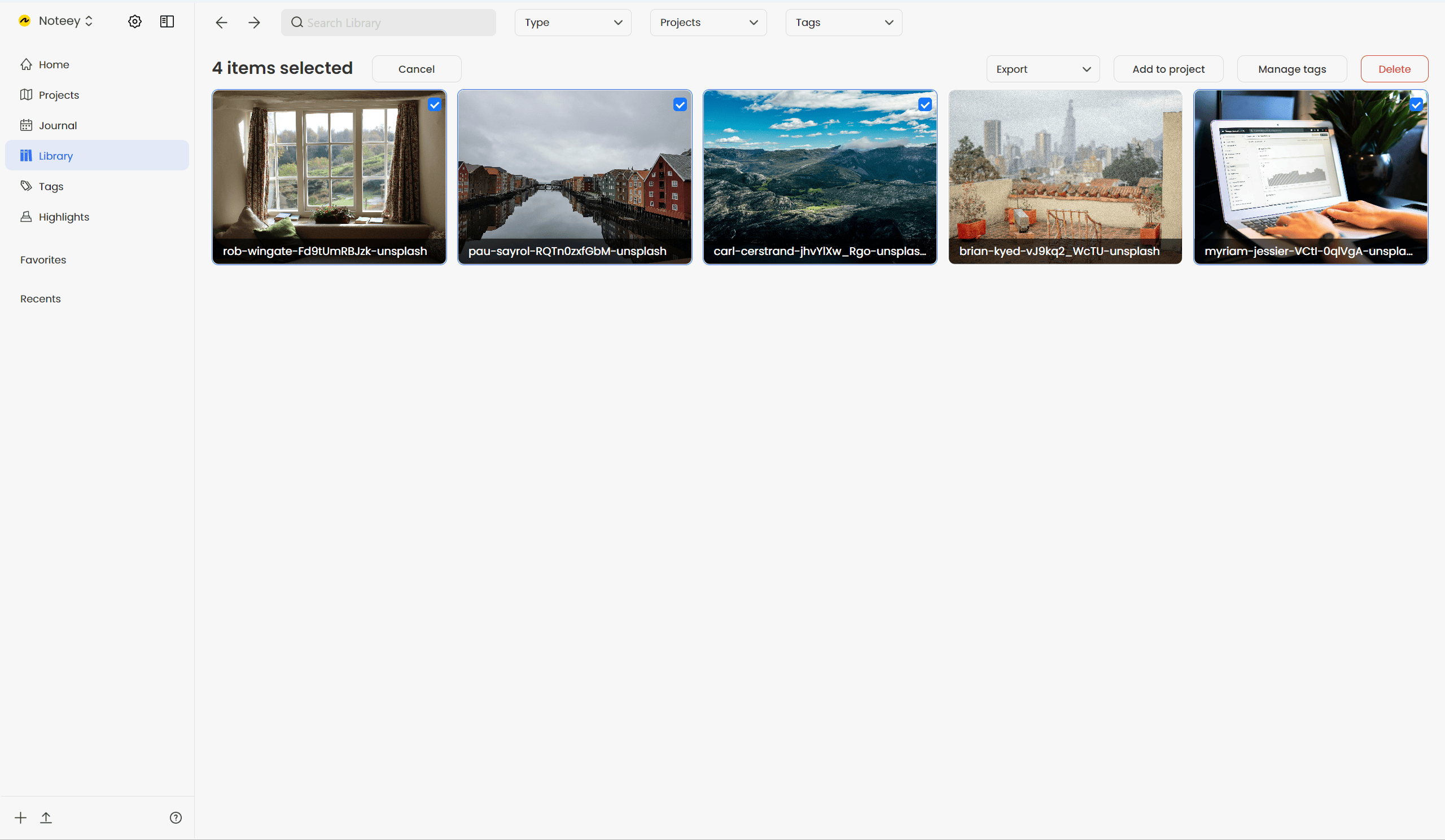
OCR Text Recognition
Finally, let me introduce the image-to-text feature.
- With OCR (Optical Character Recognition), Noteey can convert images to text.
- However, this feature uses Google Vision API, which is not cheap, so it is a paid feature.
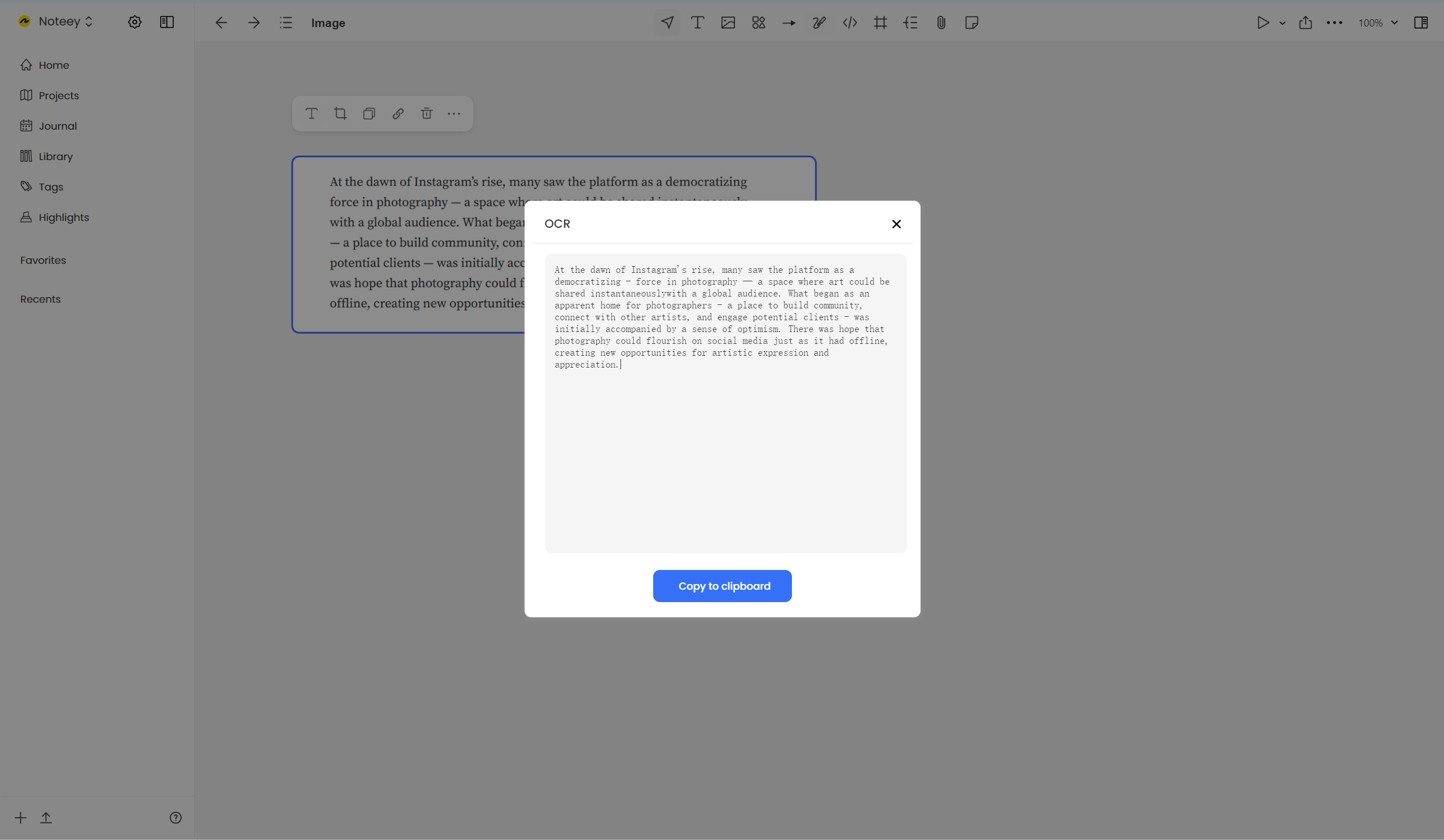
That's all the introduction to Noteey's image features. Hope this tutorial was helpful!